How to Download Microsoft OST to PST Converter
Summary: Microsoft Outlook is a secure and most popular email managing solution for your organization’s communication needs. If you are familiar with Outlook, you will know that it stores users’ data on the OST or PST files, but both have the standard approach to work as the data storage file of Outlook. The OST files save offline data and stand for the Offline storage table, while PST stores data in the client’s local disk and stands for the personal storage table. But sometimes, working with the Outlook offline data file(.ost) is quite tricky, and it leads to the need to convert OST files to PST file format. There are several other reasons why users need to perform OST file conversion, like Exchange Server becoming inaccessible, merging the old Outlook profile with the new one, and switching from one organization to another. In this how-to-guide, we will discuss the best methods to convert OST files to Outlook PST format and suggest you to download Microsoft OST Converter, which helps you convert multiple OSTs into PST files.
So, let’s know the need for Microsoft OST to PST conversion.
What are the Reasons to Convert OST to PST?
There are several reasons why users need to convert the Microsoft OST file data. Let’s know about it, which insists users to Convert OST to PST file:
- Unexpected Crash or shut-down of the Exchange Server.
- It has been seen that users’ reports for the maintenance or inaccessibility of Exchange Server.
- When Someone needs to migrate data from one Exchange server to another.
- Accidental deletion of mailbox items leads to the need to export OST to PST.
- A common issue makes it easy for things to go wrong, and files get damaged or corrupted.
Best 2 Manual Methods to Perform Microsoft OST File Conversion
MS Outlook has multiple built-in options that allow you to convert Microsoft OST files to PST files easily. But make sure that your OST file is currently connected to a functioning Outlook profile.
Method 1: Converting OST to PST Using the Archive Feature
- Start Outlook on your PC and open the OST file you want to convert into a PST file.
- Go to the File>>Info>>Cleanup Tools.
- Here, click the Archive option from the list.
- Select the Archive this folder option for all subfolders, although it is self-checked.
- After that, select the folder you desire to move and choose the date range.
- In the same wizard, click Browse to select the saving location for the PST file, and click OK.
- Finally, you will get a PST file containing all the OST file mailbox items.
Method 2: OST File Converter Using the Import/Export Feature
The import and Export feature of MS Outlook is one of the best solutions to convert OST to PST; the only requirement is to check that the accessing Outlook profile has the OST file.
- Start Outlook and go to the File tab.
- Select the Open & Export option and click the Import/Export.
- Choose the Export to a file option and click on the Next button.
- Select the Outlook data file(.pst) and click Next.
- Click on the folder from which you want to export data and check the ‘Include sub-folders option.
- After that, click the Browse button to select the destination path.
- Click Finish to complete the OST file to PST conversion process.
Pro Method to Perform Microsoft OST Converter Free Online
Many solutions will give you assurance to convert the OST file to PST format, but unfortunately, they are not free. It allows you to convert the OST file into PST format, but when you download the PST file, it does not allow it and asks for you to purchase the software or do the payment for the resultant PST file. Thus, we suggest our solution to Download Microsoft OST to PST Converter, which helps you convert OST files to PST for free. Whether or not you have Microsoft Outlook installed, the software works well without MS Outlook. Furthermore, the software is designed with a highly advanced algorithm that converts single or multiple OST files into Outlook PST file format. In addition, you only need to download OST to PST Converter Free, and it will allow you to perform OST to PST conversion within a few simple steps and convert your 50 items per folder for free.
Therefore, if you are satisfied with the OST to PST Converter Free Version, we insist you go for the professional tool, which does not contain any limitations and allows you to convert OST files to PST in bulk.
Use OST to PST Converter Full Version for Seamless and Bulk Microsoft OST File Conversion
If you have bulk numbers of Microsoft OST files and want to convert them into Outlook PST but not with any limitations or restrictions, just use the OST to PST Converter Full Version With Crack Free Download from the DRS OST to PST Converter Software page. The software is highly-recommended and user-trusted for converting OST files into PST file format. Now, let’s have a look at the benefits of using this OST to PST Converter Tool:
- Convert single as well as multiple Microsoft OST files to PST format.
- Preserve the original data integrity of the OST file throughout the conversion.
- Allows users to Convert OST files to PST, MSG, MBOX, EML, PDF, DOC, and other file formats.
- It does not need MS Outlook installation on your computer to convert the OST file to PST.
- Option to remove all duplicate emails from the OST folders.
- Mail Filter feature to perform the selective OST items migration.
- Import OST files into Office 365, Gmail, IMAP, Hotmail, and many other email clients.
- The software supports MS Outlook like Office 365, 2021, 2019, 2016, 2013, 2010, 2007, 2003, 2002, 2000, 98 and 97.
- Ideal with all the versions of MS Exchange Server, such as 2019, 2016, 2013, 2010, 2007, 2003, 2000, 5.5 and 5.0.
- It is compatible with all the versions of Windows like 11, 10, 8.1, 8, 7, Vista, and XP.
A Complete Guide to Use the Downloaded Microsoft OST to PST Converter Tool
Step 1: Download and Install the Microsoft OST to PST Converter Free version on your computer. Once you have completed the installation steps, run the software as an administrator.
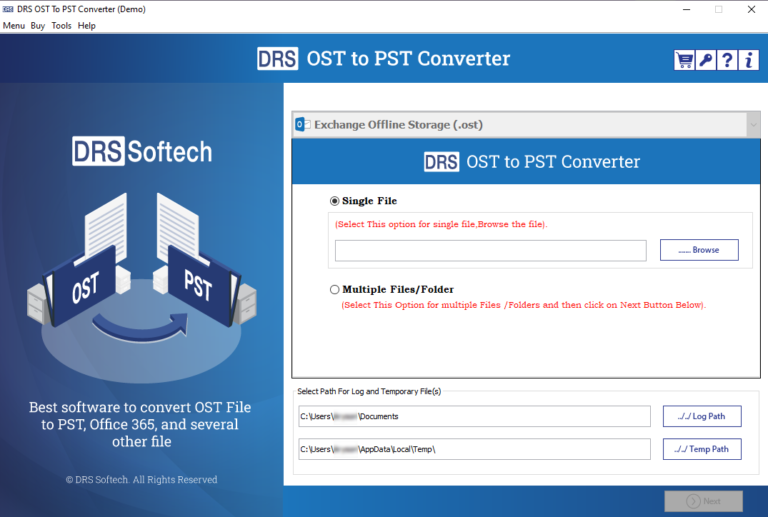
Step 2: The software shows you two options to browse the OST file: Single File or Multiple Files/Folder.
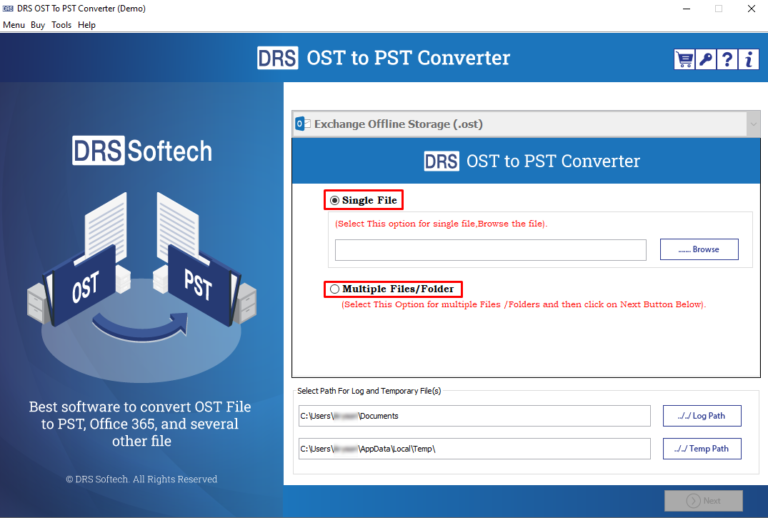
Step 3: Here, we click the Browse button to select an OST file from the system.
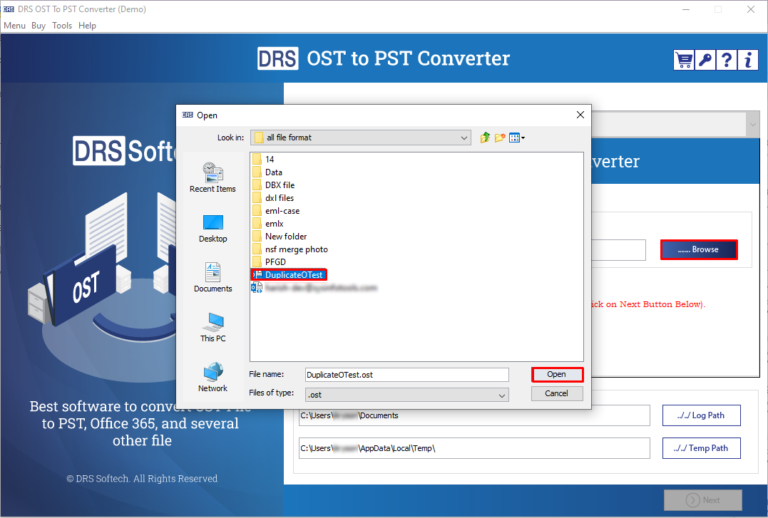
Step 4: Select the folders that you want to convert. Here, you can also preview the email messages and attachments. Click Next.
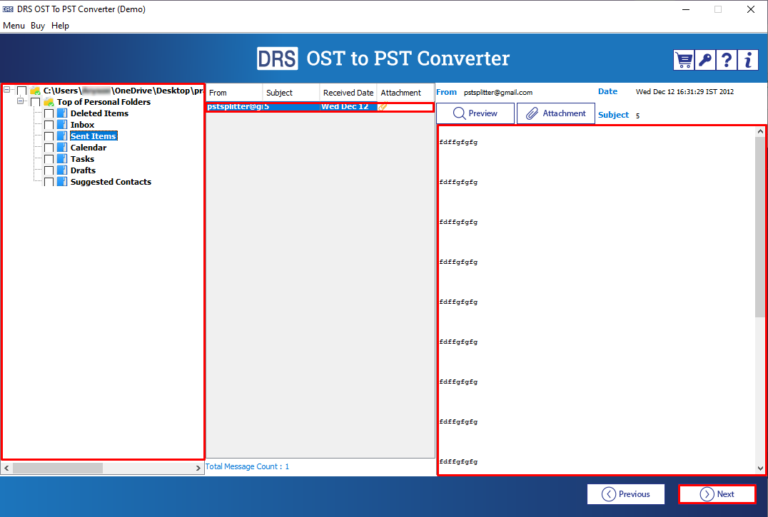
Step 5: Choose the saving format as PST from the drop-down list.
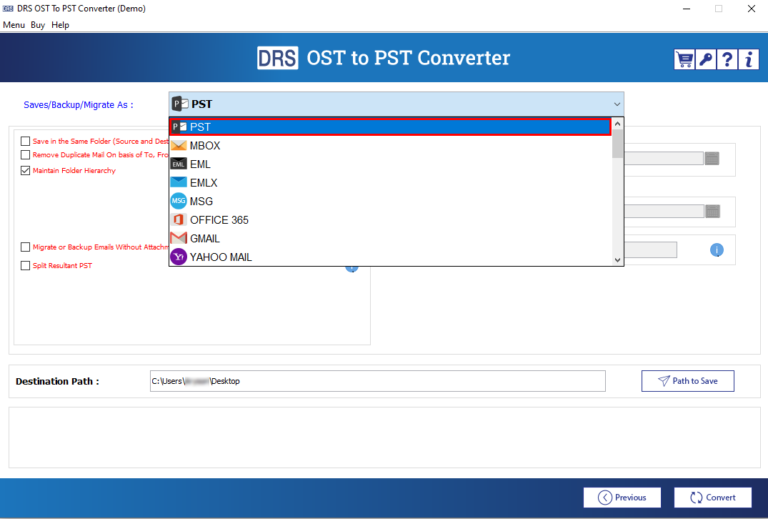
Step 6: Check the required software features for the selective migration of OST items into PST format.
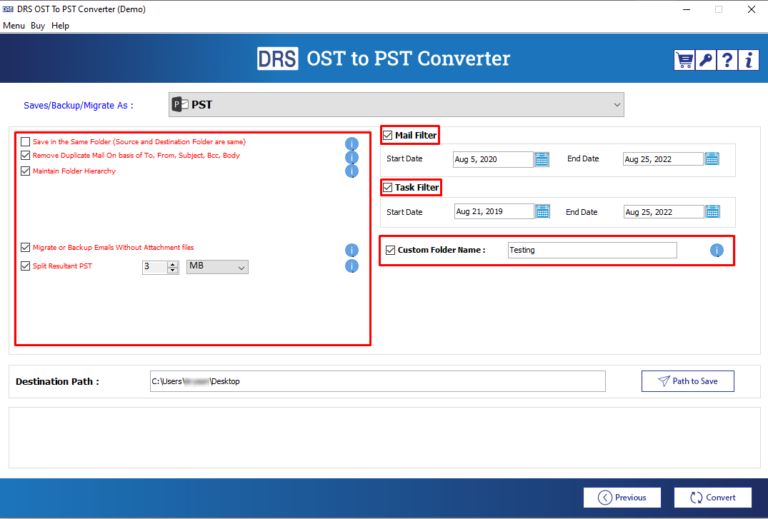
Step 7: The Path To Save button allows you to select the destination path for the output folder.

Step 8: Click the Convert button to start the OST to PST conversion process.
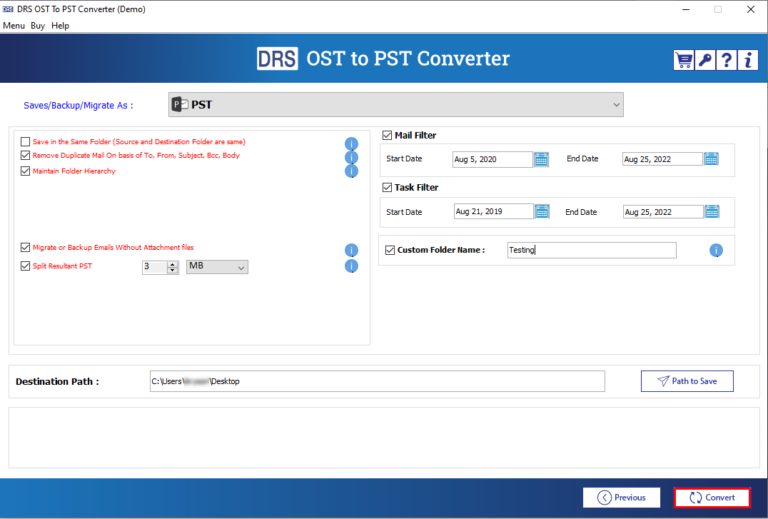
Step 9: Lastly, tap the Download Report button to save the final report. You can also start the OST file conversion again by clicking on the Convert Again button.
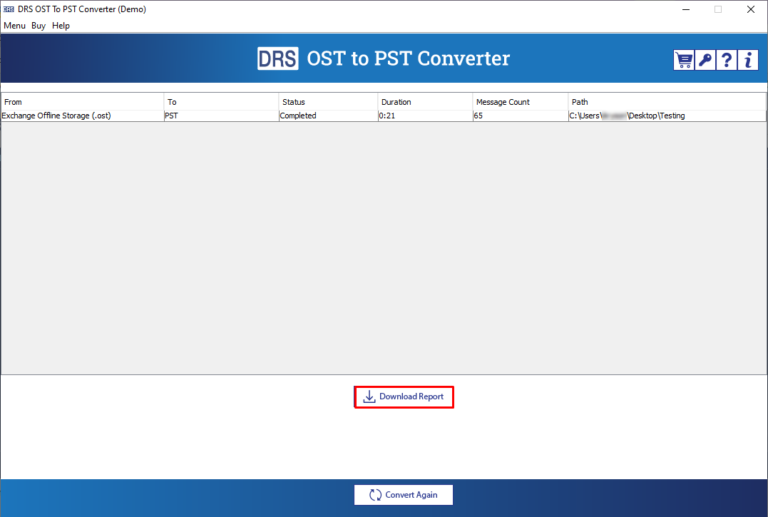
Conclusion
You can easily convert the OST files to PST format by downloading the Microsoft OST to PST Converter Software. The easy-to-use software allows you to convert multiple Offline Outlook data files (.ost) to Outlook data files (.pst). So, we suggest you use the OST to PST Converter Free version first to evaluate working and performance, and if you are satisfied with that, register for a licensed version.



