What is Outlook NST File and How to Open Outlook NST File?
Many people have unaware of the number of file formats the Outlook application has. However, many of you have quite familiar with the OST and PST file formats but there is another file format called NST File. So, in this article, I am going to explain What is an NST File format and how to open Outlook NST file in Outlook. Furthermore, we will explain the location of the NST file and will suggest you a pro method to convert NST to PST by using a professional DRS NST to PST Converter tool.
What is Outlook NST File Format?
An Office 365 NST file or .NST file extension is a storage file that is created by MS Outlook while configuring the Office 365 account in the MS Outlook application. The NST file is automatically created in all the MS Outlook versions including 2019, 2016, 2013, 2010, 2007, and all the below versions.
How to Create Outlook NST File?
The NST File gets created once the Office 365 account gets configured with the MS Outlook application. The below steps can be performed to create Office 365 NST file in Outlook 2016.
Step 1: Launch Outlook and open the Outlook Add Account screen and provide the Office 365 email address and click on Connect button.

Step 2: MS Outlook begins adding a new account as it is displaying a message “We’re Getting Things Ready”. Wait for it to get done.

Step 3: You will get a Windows Security wizard. Provide the password of the Office 365 account you have used and click on the OK button.

Step 4: Now, you will get a Mail Delivery Location dialogue box. Click on OK to process further to create Office 365 NST file in Outlook 2016 and below versions.

Step 5: Once you get the Account setup is complete message, click on the OK button.

Step 6: After clicking on the OK button, the Outlook program begins accessing mailbox data from the O365 account. Wait for the process to get completed.
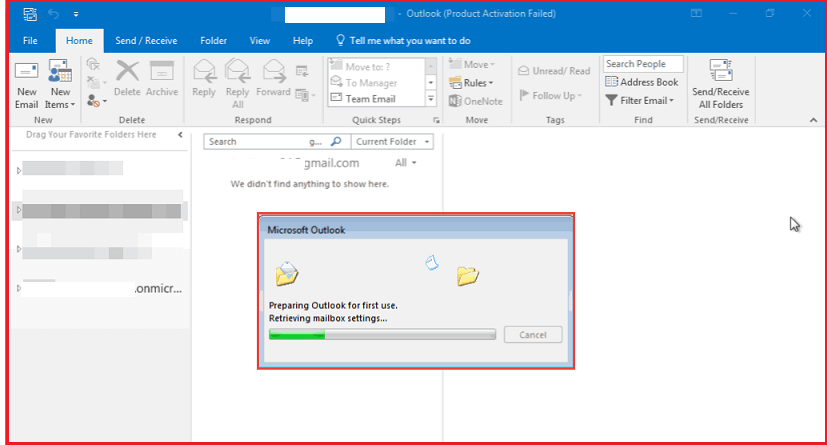
Step 7: Once the retrieving process gets done, the entire Office 365 email ids start appearing in the Outlook application. Here you have created the .NST file in Outlook 2016, 2013, 2010, and below versions.
Location of the Outlook NST File
Both the OST and NST file has the same location path. You can perform the below steps to get the location of the NST file.
Step 1: Right-click on the Office 365 account and click on the last option, i.e., the Data File Properties option.
Step 2: Hit on the Advanced button and click OK.
Step 3: Now in the Microsoft Exchange window, Go the Advanced tab.
Step 4: Now, under the Cached Exchange Mode Settings, click on Outlook Data File Settings… and click OK.
Step 5: Copy the file path location from the file box and click on OK to close it.
Step 6: Close Outlook and open Windows Explorer.
Step 7: Paste the copied file path location on the URL path of Windows Explorer and remove the remove the rest part appearing after \Outlook\. And hit the enter button to get the Outlook NST file location.
Step 8: Here you can check the Office 365 .nst file in the same location i.e., Admin>AppData>Local>Microsoft>Outlook.
This is how you can easily open NST file in Outlook 2016, 2013, 2010, and all the below versions.
Open NST Files in Outlook by Converting NST to PST
Another method to open NST files in Outlook is an indirect approach, by converting NST to PST. It must be noted that to convert NST to a PST file, you need to download an NST to PST Converter Tool. DRS NST to PST Converter is the best-recommended software to convert multiple NST files to PST, effortlessly. Further, let us see the steps to convert NST to PST using DRS NST to PST converter software.
- Open File Explorer on your computer and go to the View tab.
- Check the ‘File Name Extensions’ checkbox.

- Now, locate the NST file and right-click on the file.
- Go to Properties. (Or choose to Rename and change the file extension to .ost)
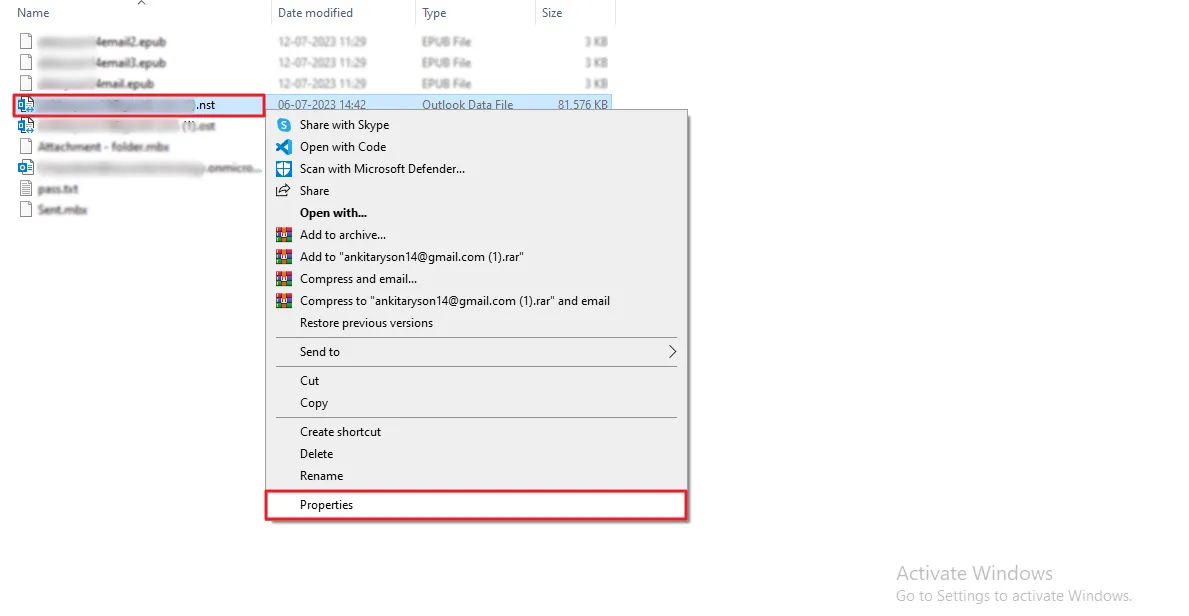
- In the General tab change the file extension name from .nst to .ost.

- After renaming the file, download and launch the NST to PST Converter.
- Now, browse the renamed NST file for conversion.

- From the preview, you can choose specific files/folders you want to retain.

- At last, click on the Convert button and the NST file will be exported to PST.
After NST is converted to PST, you simply need to import the converted NST file (to PST) into Microsoft Outlook, and you can open that file.
Conclusion
I hope this article has cleared all the unturned stones related to the Outlook NST File by describing what is Outlook NST File or Office 365.NST file and how to open NST file of Outlook in all the versions. If your NST file gets corrupted due to oversize, you can perform recovery of corrupted NST files with ease.



