How to create CSV file to Use Batch Mode in iCloud Backup?
The batch mode in DRS iCloud Email Backup tool enables you to migrate multiple iCloud email accounts simultaneously. To use this feature, you must prepare a CSV file containing the email addresses and app passwords of the desired iCloud accounts. Below we describe the complete procedure to create the CSV file to use batch mode in iCloud Backup.
1.First, open the Notepad in your system.

2.Type the email address of an iCloud account and its app password separated by a comma.

3.In the other line, enter another email address and respective app password.

4.Repeat this process to add all the desired iCloud email accounts.

5.After adding all the names, click on the File button and select Save As option.

6.Provide the desired name to the file and type “.csv” at the end. Click on the Save button.

7.It will save the text document as a CSV file.
How to Add CSV File to Use Batch Mode in iCloud Backup
1.Launch the iCloud Backup Tool and select the Batch mode.
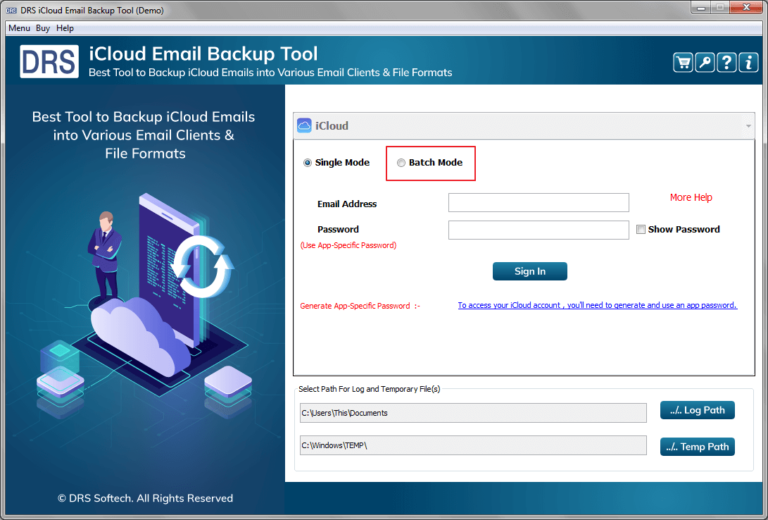
2.Click on the Import button and select the created CSV file. Press Open.

3.After verifying the email account, you will see the desired iCloud accounts in the list.


